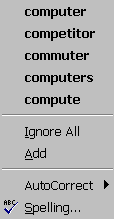
| home Java Script MS Access Perl HTML Delphi C ++ Visual Basic Java CGIPerl MS Excel Front Page 98 Windows 98 Ms Word Builder PHP Assembler Link to us Links |
Using Proofing Tools with Word 97
What you will learn from this lesson
With Word 97 you will:
What you should do before you start this lesson
Exploring the lesson
Word 97 can help improve your and your students’ writing technique. Built-in features in Word 97 help improve writing style and correct misspellings, grammar, and word choices. By encouraging students to take advantage of these powerful features, you make it easier for them to focus on the content and purpose of their writing.
Getting help with your spelling
As soon as you type a word that Word 97 thinks may be a misspelling, a red wavy line appears below the word. If you right-click the word, a list of possible corrections appears, and you can make a correction. This spelling feature provides immediate feedback and reinforcement.
Checking your spelling
Sometimes a word is underlined because it may be capitalized in some situations. When that happens, you can click the Ignore All button.
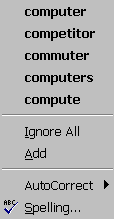
Getting help with your grammar
You can use the spelling and grammar tools to improve your report writing and presentations. Errors and possible errors are underlined to help you notice them. You can ignore the suggestions, or correct them immediately.
Checking your grammar
Once you have learned about the possible corrections to a word or phrase, you can make the corrections by following the suggestions, or you can choose to ignore the suggestions.

Getting help with your choice of words
The task of finding the right word or making the best word choice to convey your meaning is easier to do using Word 97. The built-in thesaurus offers suggestions and meanings, making it easy to choose words and phrases for your documents.
Checking the thesaurus
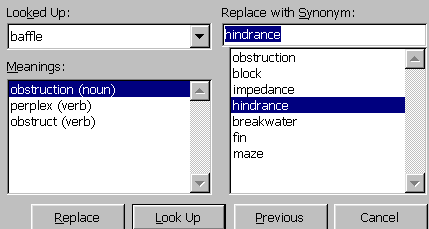
How you can use what you learned
The Spelling and Grammar tools can improve sentence structure. Word 97 makes it easy for you and your students to think and write freely, then go back and improve your writing. Both you and your students can take advantage of the automatic features that make it easier to write, revise, and finalize your reports and presentations.
Extensions
Are any of your students bilinguals? Will they be writing in a language other than English to friends or family members? Try using the dictionary for that language to check their grammar and spelling.
Changing the default language
As you and your students become more globally connected through travel, Internet, connections, two-way television, and our mobile society, you have more exposure to other languages and expressions.
Changing the default language
Summarizing what you can do with what you learned
Through this chapter, you have explored and practiced: